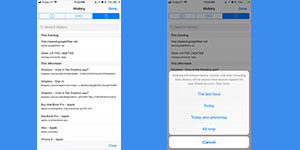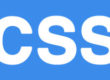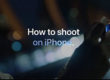Cleaning some or part of browser history on iPhone or iPad, follow below steps
- Open Safari, tab the Bookmarks button at the bottom of the scren on iphone. ( On iPad you can find it at top left)
- Select the History tab at the top of the list to see your browsing history.( Icon with circle like clock)
- You can delete single item from history or you can delete all by clicking Clear.
- If you click Clear, you will further get more options to remove history from – The last hour, Today, Today and yesterday, or All time.
This could be the best way to clear browsing history instead of getting rid of everything.
Note: This will affect your browsing history on all devices that uses the same iCloud account.
Cleaning all browser data, cookies and history, follow below steps.
If you want to get rid of everything at once, all your history, cookies and browsing data, you can do it from Settings to clean up all traces of your internet activity from the browser.
- Open Settings, and scroll at bottom and find Safari browser icon.
- Click to Clear History and Website Data, it will give you pop-up warning that you’re about to clear all your website data. Tap Clear History and Website Data again.
Note: This will affect your browsing history on all devices that uses the same iCloud account.